The Sims Medieval all-in-one
Contains The Sims Medieval and Pirates & Nobles
No cracks, no patches required.
Just download, install and play
With thanks to Mr.DJ
No cracks, no patches required.
Just download, install and play
With thanks to Mr.DJ
- Download The Sims Medieval all-in HERE
- When download is completed, mount the downloaded iso to a virtual drive. (Don’t know how ? – see HERE)
- Switch off your anti-virus
- Click on Setup.exe
- The installation will now start
- In the dialog-screen uncheck Bing Bar and click next
- Place the folder for Medieval under the exceptions to your anti-virus
- Turn on your anti-virus
This download is part of a multiple choice torrent
You don’t want to go through the whole tutorial ?
As the tutorial in the game is quite lengthy and you can’t save the game when it’s not finished
Go to Documents\Electronic Arts\The Sims Medieval
Open the file Options.ini with f.e. notepad
Change the line enableintrotutorial from 1 to 0
Save the file.
Open the file Options.ini with f.e. notepad
Change the line enableintrotutorial from 1 to 0
Save the file.
change language
This download installs by default the English language.
You can however change the language via the registry
You can however change the language via the registry
- Open the registry by pressing the Windowskey and type R
- In the window type regedit and click on OK
- HKEY_LOCAL_MACHINE
- SOFTWARE
- 32-bits Windows: Electronic Arts -> The Sims Medieval
64-bits Windows: WOW6432Node -> Electronic Arts ->The Sims Medieval - Double-click on Locale
- Change en-US to the code of your language (example in the picture nl-NL for Dutch)
- Repeat steps 5,6 and 7 for the folder The Sims Medieval Pirates and Nobles
- Close the registry
Please note that changing the language will create a new folder in C:\Documents\Electronic Arts. You start the game again from scratch.
Language-codes
- Czech: cs-CZ,
- Danish: da-DK
- German: de-DE
- English: en-US
- Spanish: es-ES
- Finnish: fi-FI
- French: fr-FR
- Italian: it-IT
- Japanese: ja-JP
- Korean: ko-KR
- Dutch: nl-NL
- Norwegian: no-NO
- Polish: pl-PL
- Portoguese: pt-BR
- Russian: ru-RU
- Swedish: sv-SE
- Chinese: zh-TW.
Adapt game to your modern graphics Card
As this game is created in 2011, modern graphics Cards are not recognized and consequently your graphics card is not used at maximum possibilities.
How to add your graphics card to your game:
- Open the folder C:\Documents\Electronic Arts\The Sims Medieval
- Open the file DeviceConfig
- Scroll down to the === Graphics device info ===
- Look at the info after Name (database): It shows the name of your card and in brackets [Found: 0, Matched: 1]
When Found is 0 your card is not recognized. When both values are 1 you are OK, no further action required. - Copy the line after Name (database) , do not include [Found and matched]
- Look at the line Chipset, write down the value after Device:
Suppose you have an Intel UHD Graphics 630 with Device 3e92
Add this device to the Graphics Cards of Medieval
- Open the installation folder of Medieval (rightclick on the shortcut on your Desktop and select Open file location)
- Open the file GraphicsCards
- In this example: Scroll down to the Intel Section
- After “Intel” 0x8086 type [enter] – it creates a blank line.
- In the blank line type card 0x3e92 a space and ”
Paste the card details from item 5 above and another ” at the end of the line
It should look like card 0x3e92 “Intel® UHD Graphics 630”
Outline to the right matching the other graphics cards - Save the amended file.
Now delete the file DeviceConfig from C:\Documents\Electronic Arts\The Sims 4 and start your game to create a new file DeviceConfig.
When you now look in the new DeviceConfig it should show [Found: 1, Matched: 1]
In the option menu of Medieval you can update the settings for better resolution and graphics quality.
Visits: 50266
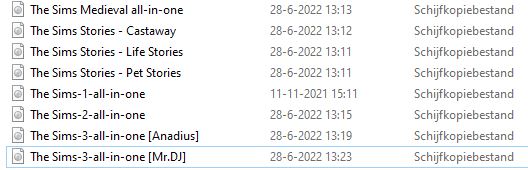
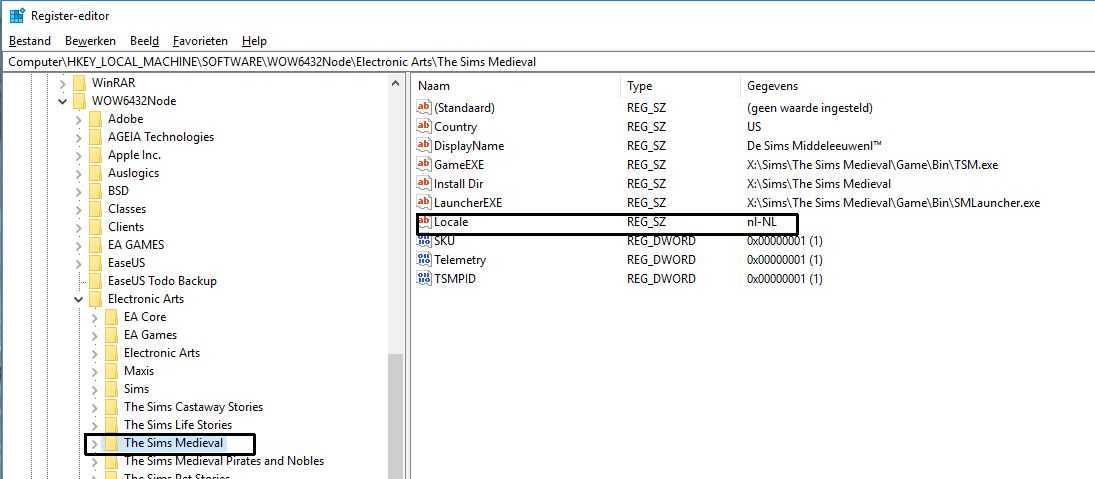
Hi Anadius I sent you an email regarding the language on the sims 2 and medieval. This email was sent to you yesterday at 2.08pm
An error occurs on the setup saying a file is corrupted somthing about anarc.dll.
After the torrent the files are already up as WinRAR and I extracted into a folder and then I click on the setup.exe (there’s a setup.bin but I assume I don’t need to do anything), I already have DX and Firework installed.
Forgot to say that is not the antivirus
cant open the link it always say it took longer to respond
I can’t open. it says that msvcp100.dll is missing.
see this page and look at the section for missing dll’s
No me permite hacer los cambios para que detecte mi tarjeta grafica, dice que no tengo permiso del administrador
O jogo não entra em modo simulação
I just fixed the unable to open part with the fix from games4theworld, and it worked! But I’m just having trouble with mods now….🥰🥰🥰🥰🥰😅😅😅😅😅😅
FATAL ERROR
The dynamic library “rld.dll” failed to load. Please confirm that:
1: The file was copied over the same folder as the cracked executed
2: The antivirus software it’s not false detecting the file
Antivirus off, exclusion added. Still getting this.
I managed to make it work but now whenever I start the game it just keeps loading and nothing appears.
avez-vous trouve la solution svp????
For people playing on devices with 12th gen intel core, you will have trouble launching the TSM.exe. Use Alder Lake Patch by Lazy Duchess to solve this issue.
FATAL ERROR
The dynamic library “rld.dll” failed to load. Please confirm that:
1: The file was copied over the same folder as the cracked executed
2: The antivirus software it’s not false detecting the file
What should I do?
Turn off your anti-virus, re-install Medieval.
Put your medieval folder under the exceptions to your anti-virus
Turn your anti-virus back on.
everything works great! except each time i play, whenever i try to save (even a second after opening the game) i get error code 16. ive defragged my hard drive and added my graphics card to the game, idk what else i can do. i played for hours yesterday after not knowing what the error meant, now all my progress is gone. i know i should’ve stopped playing right after i got the error, but thats not important. what can i do to be able to actually play??
Use “save as” instead of save
Found the solution to my “failed to initialize” issue, it needed a specific size of the rld.dll– specifically the 334KB one. From there I needed to disable something in my threat protection that wanted to delete the file. If anyone else is having this issue, I hope you find this.
I was able to install, but keep getting the error “failed to initialize.” I’ve tried searching, but haven’t found a fix yet.
Hi! I was able to download and start the installation, but it wants a verification code. Any ideas on how to proceed?
No hay versión para Mac?
hi, my computer won’t let the game run, it says it contains a virus and that’s it, hox do I change that?
I had the same problem whenever i downloaded stuff from Google Chrome bc of the antivirus. Just go into another browser like Firefox!
Hi, every time I try to run Setup.exe an error occurs.
It can’t install properly.
Just mounted the download and no problems with setup.
I got it working.
how?